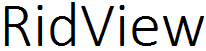Passport Online Slot Booking and Passport Online Appoint Booking at Passport Seva Kendras and the official website passportindia.gov.in….
The process to book PSK appointments through Passport Seva Online Portal passportindia.gov.in has been changed. The new procedure will automatically allot date and time of the available Passport Slot Booking at the PSK opted by the applicants. It also mandates the prior payment of passport service fee to booking appointments at PSKs. So the online payment feature is now available at the Passport Seva Portal.An applicant can cancel or reschedule the appointment only twice within one year of first appointment date. If we rescheduled two times for appointment, then the portal won’t allow any further rescheduling for that Application Reference Number System.
How to book a Passport Slot Booking Online Appointment
As mentioned above the prior payment of applicable passport service fee has been made mandatory for booking appointments in all Passport Seva Kendras.
Such payment for Passport or related service fee can be done online using the following payment modes:
Online Payment Modes available:
- Internet Banking (through SBI and associate bank accounts only)
- Debit Card (Visa and MasterCard only)
- Credit Card (Visa and MasterCard only)
Procedure to pay through Internet Banking:
1. First register yourself at www.passportindia.gov.in, the Passport Seva Online Portal and create the User Id.
2. Now login with your User ID
3. Next click the Apply for Fresh Passport / Reissue of Passport link available under the Services section of your dashboard.
4. Now an Application Reference Number, ARN, should be generated under the Normal or Tatkal scheme either by filling the form Online or by uploading an e-Form.
5. Then click on Pay and Schedule Appointment link or Schedule Appointment link (if payment is already made) to book an appointment on the View Saved / Submitted Applications screen.
a. The Pay and Schedule Appointment link will be seen only if the payment for booking appointment was not made. After clicking this link, these are the two options displayed on the screen:
i. Online Payment (Internet Banking, Debit Card, Credit Card)
ii. Challan Payment (Pay in Cash at SBI Branch)
b. The Schedule Appointment link will be seen only it the payment is made prior but appointment is not booked.
6. Now select Online Payment option and then click the Next >> button to go to the next screen.
7. Select the ‘Appointment Quota’ (Normal/Tatkaal). The option is only available to the applicants with Tatkal ARNs.
8. Now opt your preferred PSK for appointment booking.
9. The system will display the next available appointment date for the selected PSK. Now verify your details and, please click the Pay and Book Appointment button which will take you to the SBI’s Multi Option Payment System (MOPS) website. The MOPS screen is shown only if your selected slot is available for appointment.
10. Select the NET BANKING mode of payment by selecting SBI or any other SBI associate bank listed in the menu. Login with your User Id and password to complete Online Payment of indicated passport service fee.
11. If the payment is successful, the applicant will be redirected to the Passport Seva Online Portal.
12. Now the appointment details will appear on the screen with a confirmation message.
13. Finally print the Appointment Receipt by clicking on the Print Application Receipt button, it contains all the required details like Payment Reference Number and ARN.
Procedure to pay through Debit/Credit Cards:
Follow Steps 1-8 of Internet Banking mode given above to redirect to the SBI’s MOPS website. In the MOPS screen you can also see the payment mode Credit/Debit where you can select it and then proceed through the payment process and soon after you complete it then you will be redirected to the Passport Seva portal and will get the appointment details.
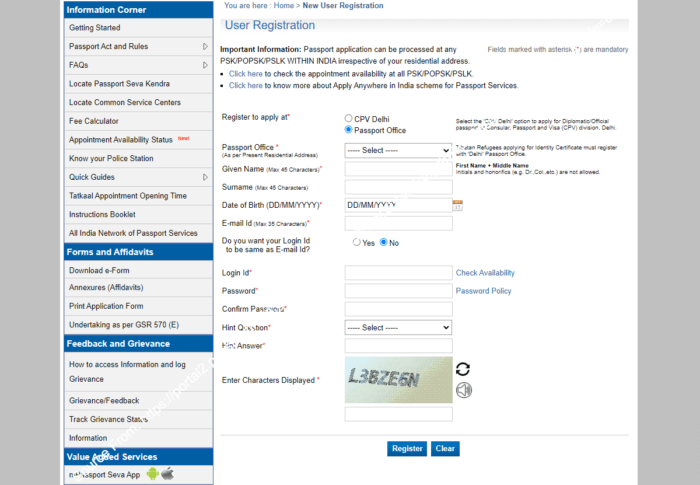
Procedure to pay through the Offline Challan:
- Follow Steps 1-4 of Internet Banking to redirect to navigate to the View Saved/Submitted Applications screen.
- Now at step 5 of the Internet Banking mode you will select the Challan Payment (at any SBI Branches only) then click the Generate Challan button to generate an SBI Bank Challan.
- Take a printout of this Challan and deposit the amount (in cash) at any of the SBI branch. A Transaction ID will be given by bank for your payment.
- Using that ID, you can check your payment status after two days on the passport seva portal.
- Your payment status will be updated by an E-mail also.
- Once you see the Payment Status as ‘Success’. The applicant needs to navigate to the View Saved/Submitted Applications screen and click the Schedule Appointment link to schedule an appointment.
- Now follow the steps 7 and 8 of internet banking mode given above.
- Click the Book Appointment button. An Appointment Slot as per the availability is allotted automatically for the selected PSK. Now the appointment details are displayed.
How to Cancel / Reschedule the appointments of Passport Slot Booking at PSKs?
The procedure/process to cancelling or rescheduling a booked appointment is given below:
- First click on the Schedule Appointment link in the ‘View Saved/Submitted Applications’ screen.
- Then click the Reschedule Appointment/Cancel Appointment button. Now you will see a confirmation message showing the count of reschedule/cancel attempts left.
- If you have attempts left then for rescheduling the appointment, then select the preferred PSK and click the Next button.
- After checking the availability of the dates for appointment for the PSK, click the Book Appointment button.
- This will cancel the previous appointment and books a new one for the preferred PSK.
- Now print the application receipt from the Appointment Confirmation screen displayed.
Any Queries on this Published Article i.e How to Register Passport Online Appointment at passportindia.gov.in. Please Feel free leave a comment below or leave a message in contact us.